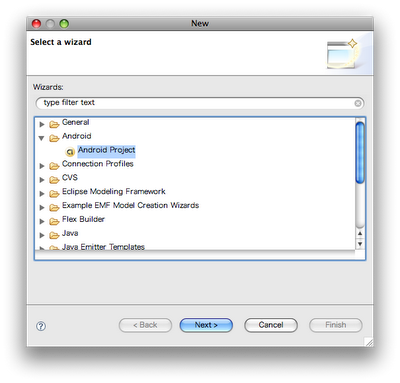Android SDKとAndroid Development Tools(Eclipseプラグイン)をインストールしてAndroidアプリ開発環境を構築してみました。
開発環境は
・MacOSX 10.5.6
・Eclipse 3.4.1(Ganymede)
です。
1.Android SDKのダウンロード
Download the Android SDK – Androidよりダウンロードします。
iPhone SDKみたいなサインアップは不要でした。
2.Android SDKのインストール
After downloading the SDK, unpack the .zip archive to a suitable location on your machine. By default, the SDK files are unpacked into a directory named android_sdk_<platform>_<release>_<build>. The directory contains the subdirectories tools/, samples/, and others.
Installing the SDK – Androidより引用。
2009/3/6時点でのダウンロードファイル名はandroid-sdk-mac_x86-1.0_r2.zipでした。
Make a note of the name and location of the unpacked SDK directory on your system — you will need to refer to the SDK directory later, when setting up the Android plugin or using SDK tools.
Installing the SDK – Androidより引用。
ダウンロードしたファイルを任意のフォルダに解凍します(以降、<SDKインストールルート>とします)。
※ <SDKインストールルート> は後述の4.でAndroid Development Toolsに設定します。
Optionally, you can add the path to the SDK tools directory to your path. As mentioned above, the tools/ directory is located in the SDK directory.
Installing the SDK – Androidより引用。
<SDKインストールルート>配下にあるtoolsフォルダにパスを通します。
On a Mac, look in your home directory for .bash_profile and proceed as for Linux. You can create the .bash_profile, if you haven’t already set one up on your machine.
Installing the SDK – Androidより引用。
例).bash_profileへの記入例
PATH=$PATH:<SDKインストールルート>/tools
export PATH
3.Android Development Tools(Eclipseプラグイン)のインストール
インストール手順はInstalling the SDK – Androidを参考にしました。
まず、Eclipseを起動します。
[Help]メニューより、[Software Updates…]を選択します。
[Available Software]タブを選択し、[Add Site…]ボタンをクリックすると以下の画面が表示されます。
[Location]にhttps://dl-ssl.google.com/android/eclipse/を入力し、[OK]ボタンをクリックします。
[Location]に設定したサイトが追加されています。チェックし[install]ボタンをクリックします。
以降は、ウィザード形式でインストールしていきます。途中ライセンスの同意画面が表示されます。
インストールが完了すると再起動を促す画面が出ますので、[Yes]を選択してEclipseを再起動します。
4.Android Development ToolsにAndroid SDKを設定する
[Eclipse]メニューから[Preferences…]を選択します。左ペインに[Android]が追加されています。
[Android]を選択し、[SDK Location]にAndroid SDKを展開したフォルダのパス(<SDKインストールルート>)を指定します。
※初回はSDKの設定がされていませんのでWarningがでます。
これで、インストールと設定は完了です。
新規プロジェクト作成時の選択肢に[Android Project]が表示されるようになりました。
開発言語がJavaなのでObjective-CのiPhoneアプリより敷居が低いかもしれませんね。