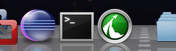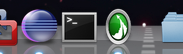flashcast:フリーで働くITエンジニア集団のブログ: Macで動くAIRアプリのカスタマイズしたDockアイコンを回転させる方法 〜実装編〜の続きです。今回はDockアイコンを縮小/拡大させるアニメーションです。画像の横幅を徐々に縮小していき、サイズが0になった時点で元となる画像を左右反転させ、徐々に拡大していきます。今回は縦幅は変更しません。
サンプルソースはこちら。
<?xml version="1.0" encoding="utf-8"?>
<mx:WindowedApplication
xmlns:mx="http://www.adobe.com/2006/mxml"
layout="horizontal"
horizontalAlign="center"
verticalAlign="middle"
creationComplete="onInit()">
<mx:Script>
<![CDATA[
import mx.core.BitmapAsset;
[Embed(source="assets/AIRApp_icon128.png")]
private var icon128:Class;
[Embed(source="assets/AIRApp_icon16.png")]
private var icon16:Class;
private var isAnimation:Boolean = false;
private var isDecrement:Boolean = false;
private var isReverse:Boolean = false;
private var counter:int = 0;
private function onInit():void {
var bitmap:BitmapData;
if (NativeApplication.supportsDockIcon) {
bitmap = (new icon128() as BitmapAsset).bitmapData;
}
else if (NativeApplication.supportsSystemTrayIcon) {
bitmap = (new icon16() as BitmapAsset).bitmapData;
}
else {
NativeApplication.nativeApplication.exit();
}
setIcon(bitmap);
}
private function setIcon(bitmap:BitmapData):void {
NativeApplication.nativeApplication.icon.bitmaps = [bitmap];
}
private function onClick(event:MouseEvent):void {
if (isAnimation) {
this.removeEventListener(Event.ENTER_FRAME, onAnimation);
btnAnimation.label = "Animation";
}
else {
this.addEventListener(Event.ENTER_FRAME, onAnimation);
btnAnimation.label = "Stop";
}
isAnimation = !isAnimation;
}
private function onAnimation(event:Event):void {
var iconBitmap:BitmapData;
var newIconBitmap:BitmapData;
var rectangle:Rectangle;
if (isDecrement) {
counter--;
}
else {
counter++;
}
if (NativeApplication.supportsDockIcon) {
iconBitmap = new BitmapData(128, 128, true, 0x0000000);
newIconBitmap = (new icon128() as BitmapAsset).bitmapData;
rectangle = new Rectangle(0, 0, 128, 128);
}
else {
iconBitmap = new BitmapData(16, 16, true, 0x0000000);
newIconBitmap = (new icon16() as BitmapAsset).bitmapData;
rectangle = new Rectangle(0, 0, 16, 16);
}
setIcon(scaleBitmap(iconBitmap, newIconBitmap,
rectangle, counter, isReverse));
if (counter == newIconBitmap.width) {
isDecrement = true;
isReverse = !isReverse;
}
else if (counter == 0) {
isDecrement = false;
}
}
private function scaleBitmap(
iconBitmap:BitmapData, newIconBitmap:BitmapData,
rectangle:Rectangle, counter:int, isReverse:Boolean):BitmapData {
if (isReverse) {
var tempBitmap:BitmapData;
var tempRectangle:Rectangle;
if (NativeApplication.supportsDockIcon) {
tempBitmap = new BitmapData(128, 128, true, 0x00000000);
tempRectangle = new Rectangle(0, 0, 128, 128)
}
else if (NativeApplication.supportsSystemTrayIcon) {
tempBitmap = new BitmapData(16, 16, true, 0x00000000);
tempRectangle = new Rectangle(0, 0, 16, 16)
}
var tempMatrix:Matrix = new Matrix();
tempMatrix.scale(-1, 1);
tempMatrix.translate(tempBitmap.width, 0);
tempBitmap.draw(newIconBitmap, tempMatrix, null, null, tempRectangle);
newIconBitmap = tempBitmap.clone();
}
var matrix:Matrix = new Matrix();
var sx:Number = (newIconBitmap.width-counter)/newIconBitmap.width
var sy:Number = 1;
var tx:Number = newIconBitmap.width/2-(sx*newIconBitmap.width/2);
var ty:Number = 0;
matrix.scale(sx, sy);
matrix.translate(tx, ty);
iconBitmap.draw(newIconBitmap, matrix, null, null, rectangle);
return iconBitmap;
}
]]>
</mx:Script>
<mx:Button label="Animation" id="btnAnimation" click="onClick(event)"/>
</mx:WindowedApplication>
大枠は前回のサンプルソースと同様です。違うところは、縮小/拡大するサイズをenterFrameイベントでインクリメント/デクリメントするところと、画像を加工する関数、scaleBitmapの中身くらいです。enterFrameイベントハンドラのonAnimation関数の前半部分の
if (isDecrement) {
counter--;
}
else {
counter++;
}
では、counter変数をインクリメント/デクリメントすることで、画像の横幅を徐々に変更していきます。isDecrementフラグは、縮小/拡大の状態を表していて、falseの時に縮小、trueの時に拡大します。
onAnimationの後半部分の
if (counter == newIconBitmap.width) {
isDecrement = true;
isReverse = !isReverse;
}
else if (counter == 0) {
isDecrement = false;
}
では、画像の横幅を徐々に縮小していった結果、サイズが0になった時点でもとの画像を左右反転させ、徐々に拡大していきます。画像の左右反転の状態を示しているのがisReverseフラグです。trueの時に左右反転します
scaleBitmap関数の中の以下の部分では
var matrix:Matrix = new Matrix(); var sx:Number = (newIconBitmap.width-counter)/newIconBitmap.width var sy:Number = 1; var tx:Number = newIconBitmap.width/2-(sx*newIconBitmap.width/2); var ty:Number = 0; matrix.scale(sx, sy); matrix.translate(tx, ty); iconBitmap.draw(newIconBitmap, matrix, null, null, rectangle);
画像を縮小/拡大する処理を実装しています。
var sx:Number = (newIconBitmap.width-counter)/newIconBitmap.width;
で、x軸方向の圧縮率を求めます。
var sy:Number = 1;
y軸方向は圧縮/拡大しませんので、圧縮率は1です。
var tx:Number = newIconBitmap.width/2-(sx*newIconBitmap.width/2); var ty:Number = 0;
では、圧縮/拡大することによって画像の中心点が移動されますので、元の位置にもどす平行移動距離を求めています。計算式は、flashcast:フリーで働くITエンジニア集団のブログ: Macで動くAIRアプリのカスタマイズしたDockアイコンを回転させる方法 〜概要編〜の
tx=x-ax-cy
ty=y-bx-dy
より求められます。圧縮/拡大時の変換行列は
となりますので、
tx=64-sx*64-0*64=64-sx*64
となるわけです。
元となる画像を反転させている部分は、
if (isReverse) {
var tempBitmap:BitmapData;
var tempRectangle:Rectangle;
if (NativeApplication.supportsDockIcon) {
tempBitmap = new BitmapData(128, 128, true, 0x00000000);
tempRectangle = new Rectangle(0, 0, 128, 128)
}
else if (NativeApplication.supportsSystemTrayIcon) {
tempBitmap = new BitmapData(16, 16, true, 0x00000000);
tempRectangle = new Rectangle(0, 0, 16, 16)
}
var tempMatrix:Matrix = new Matrix();
tempMatrix.scale(-1, 1);
tempMatrix.translate(tempBitmap.width, 0);
tempBitmap.draw(newIconBitmap, tempMatrix, null, null, tempRectangle);
newIconBitmap = tempBitmap.clone();
}
の、
tempMatrix.scale(-1, 1); tempMatrix.translate(tempBitmap.width, 0);
です。
では、実行してみます。
見方によっては画像中心点のy軸を基準に回転しているようにも見えますね。
■関連記事へのリンク
flashcast:フリーで働くITエンジニア集団のブログ: Macで動くAIRアプリのDockアイコンをカスタマイズする方法
flashcast:フリーで働くITエンジニア集団のブログ: Macで動くAIRアプリのカスタマイズしたDockアイコンをアニメーションさせる方法
flashcast:フリーで働くITエンジニア集団のブログ: Macで動くAIRアプリのカスタマイズしたDockアイコンを回転させる方法 〜概要編〜
flashcast:フリーで働くITエンジニア集団のブログ: Macで動くAIRアプリのカスタマイズしたDockアイコンを回転させる方法 〜実装編〜